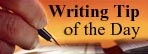Chapter 8 - Your 1st Posting Entry
The "Title" of your blog post page is used to identify your entry both on your main blog page and in the "previous posts" section.
Type your posting in the "main editing area". If desire, click "Preview" to get an idea of how it will look once published. (Click "Hide Preview" to finish writing.
Finally, click "Published Post" to add your entry to your blog. (later chapters will cover extra formatting and other embellishments).
"Save Now" to not save the entry and not published the post.
Once your new post has been published, you will see the "Posting / Status" page. Click "View Blog" to see your brand new blog and your first entry. This post is available for everyone who is on the internet.
| | |















 Preview
Preview | Labels for this post: e.g. scooters, vacation, fall | Show all | |
| | ||
Does कि (your browser's rendering) look like ![]() (the correct rendering) ? If not, click here for help with fonts.
(the correct rendering) ? If not, click here for help with fonts.