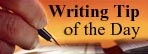Chapter 3 - Starting With WordPress
Now, let's begin.
Step 1. To to WordPress.
Step 2. Click on "Get a WordPress. Blog now >>".
Step 3. You will now enter a page with the title "Get your own WordPress.com account in seconds".
Step 4. Click "Register" located at the bottom of the page.
Step 5. Create your "Username".
Step 6. Create your "Email Address". Make sure you write your username and password something for future reference in case you have forgotten them.
Step 7. Check "I have read and agree to the fascinating terms of service".
Step 8. Click "".
Step 9. Complete your "Blog title". Keep your blog title as interesting and broad as possible so that it is relevant to many people. This is important to generate traffic and money in the months ahead.
Step 10. Choose "Language".
Step 11. Proceed to "Sign Up". This page will appear.
Check Your Email to Complete Registration
An email has been sent to xxxxxx@mail.com to activate your account. Check your inbox and click the link in the message. It should arrive within 30 minutes.
If you do not activate your account within two days, you will have to sign up again.
Update Your Profile!
If you haven't got your activation email why not update your profile while you wait?
Still waiting for your email?
If you haven't received your activation email yet there are a number of things you can do:
- Wait a little longer. Sometimes delivery of email can be delayed by processes outside of our control.
- Check the junk folder of your email client. The email sometimes ends up there.
- Have you entered your email address correctly? We think it's xxxxxx@mail.com but if that's wrong use the button below to fix it.
- If all else fails, contact us and we'll send you the activation email again.
If your email is incorrect, change it using this form and click "Update email". The activation email will be sent to your new address.
Howdy,
Thank you for signing up with WordPress.com. You are one step away from blogging at yongpoileong.wordpress.com. Please click this link to activate your blog:
http://wordpress.com/activate/xxxxxxxx
--The WordPress.com Team
Step 13. This will appear once activation is done.
Step 14. Key-in your "Username" and "Password". Now - You're ready to Rock And Roll!!
Step 15. Click on "New Post" or "Press This" on the top left and right-hand corner respectively to start writing your first entry.
Step 16. After completing your entry, just click "Save" (choose save if you wish to publish later) or "Publish" (choose publish if you wish to immediately post your writing for all to see) and your have now published your first blog entry with WordPress.
Congrulations!! You are now the rightful owner of two blogs. One at Blogger and the second being with WordPress.
Explore the pages of your WordPress Account. There you can choose the templates, edit your profile, change your password, change your email address, etc. Enjoy!!